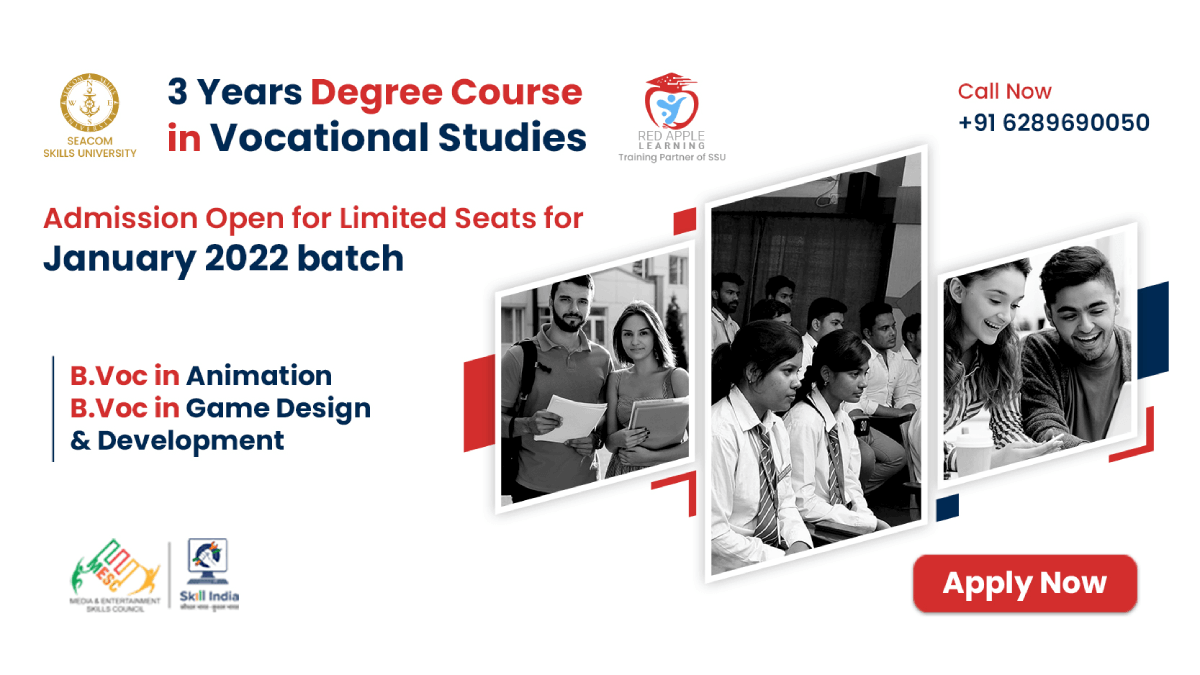Tutorial: Using Shadows and Depth in UI Design

A shadow is an aspect of any UI design that enhances the experience of using this design. Shadows add depth to interface components, which is valuable when designing a user interface. Shadows offer a sense of depth and three-dimensionality to the interface elements. In this tutorial, we’ll explore:
- How to use drop shadowsfor depth in UI design.
- Create soft shadowsfor elements like buttons, cards, and containers.
- Understand the concept of “elevation”in Material Design.
If you’re passionate about mastering such techniques, pursuing a UI/UX Designing Course will offer a structured way to learn and apply these principles effectively.
Introduction to Using Drop Shadows for Depth in UI
Shadows indeed add a sense of dimensionality by mimicking how objects and light interact in the real world. In terms of UI design, drop shadows are effective in strengthening the idea that the object is hovering from the surface. Depth in design not only beautifies the interface but also serves as important cues in interactivity.
For example, a shadow beneath a button or card can indicate that it’s clickable or interactive.
The Purpose of Shadows
Shadows are primarily used to:
- Emphasize elements: Make important UI components, such as buttons or modals, stand out.
- Group related items: Distinguish different UI elements (like cards) from one another.
- Create hierarchy: Layers of depth help establish a clear visual flow, guiding users through the interface.
- Indicate interactivity: Shadows on interactive elements like buttons provide a visual cue to users that they can click or tap on them.
How to Create Soft Shadows for Buttons, Cards, and Containers
Creating soft shadows involves using blurred edges and low opacity to simulate realistic lighting.
2.1 Soft Shadows for Buttons
- Buttons often use subtle drop shadowsto create the illusion of depth and make them look clickable.
- A soft shadowgives buttons a sense of floating above the background, improving the user experience and making the button feel interactive.
Example (CSS for button shadow):
css
button {
background-color: #007bff;
color: white;
padding: 12px 20px;
border-radius: 8px;
box-shadow: 0px 4px 8px rgba(0, 0, 0, 0.2); /* soft shadow */
transition: box-shadow 0.3s ease;
}
button:hover {
box-shadow: 0px 6px 16px rgba(0, 0, 0, 0.3); /* larger shadow on hover */
}
- Shadow parameters explained:
- 0px 4px 8px: The first value is the horizontal offset(distance to the right), the second is the vertical offset (distance down), and the third is the blur radius (how blurred the shadow is).
- rgba(0, 0, 0, 0.2): This is the color and opacity of the shadow (black with 20% opacity).
2.2 Soft Shadows for Cards
- Cards typically have soft shadowsto create separation from the background, helping users focus on the content within them.
- These shadows should be subtle, allowing the content to appear cleanwhile still offering depth.
Example (CSS for card shadow):
css
Copy code
.card {
background: white;
padding: 20px;
border-radius: 10px;
box-shadow: 0px 6px 12px rgba(0, 0, 0, 0.1); /* soft, light shadow */
}
- Subtle shadow for cards: The shadow here is light and soft which is creating a slight floating effect without making the card appear too heavy.
2.3 Soft Shadows for Containers
- Containers, such as modals or large sections of content, also benefit from a soft shadowto indicate that they sit on top of the main page content.
Example (CSS for container shadow):
css
Copy code
.container {
background-color: #f4f4f4;
padding: 30px;
border-radius: 15px;
box-shadow: 0px 8px 20px rgba(0, 0, 0, 0.1); /* soft, larger shadow */
}
- You should know that a larger blur radius and a softer shadow helps to separate the container from the background without even “overwhelming the user” (which is very important).
- Understanding the “Elevation” Concept in Material Design
The concept of elevation in Material Design provides a systematic approach to using shadows to create depth and hierarchy in interfaces.
- Elevationrefers to how far an element is raised above the surface, and this is visually represented by the shadow’s intensity and spread.
- Higher elevation results in larger, darker shadows, giving the impression of being farther away from the surface.
3.1 How Elevation Works in Material Design
- Material Designdefines different elevation levels for UI elements, with each level corresponding to a specific shadow style.
- Elements with higher elevation levels have stronger shadowsto represent their prominence in the UI.
Common Elevation Levels:
- Level 0(no shadow): Background or flat elements with no interaction.
- Level 1: Subtle shadows for elements like buttons and cards.
- Level 2-3: Elevated items like floating action buttons (FABs) or modals.
- Level 4 and beyond: Deep, prominent shadows for drawers or navigation elements.
Example of Shadow for Material Design Elevation Levels (CSS):
CSS
/* Level 0 – flat element (no shadow) */
.level-0 {
box-shadow: none;
}
/* Level 1 – subtle shadow */
.level-1 {
box-shadow: 0px 2px 5px rgba(0, 0, 0, 0.1);
}
/* Level 2 – moderate shadow */
.level-2 {
box-shadow: 0px 4px 8px rgba(0, 0, 0, 0.2);
}
/* Level 3 – prominent shadow */
.level-3 {
box-shadow: 0px 6px 16px rgba(0, 0, 0, 0.3);
}
- Here you need to understand the science behind. That means higher elevation levels with larger, more diffused shadowscreate a stronger sense of depth.
To Wrap Up
Shadows and depth are essential in UI design to create a visual hierarchy. By adding drop shadows to elements like buttons, cards, and containers, we can enhance both:
- Usability
- Aesthetic appeal
Key Takeaways:
- Shadows help define hierarchy, indicate interactivity, and provide depthin a design.
- Soft shadowscreate a realistic, approachable feel for buttons, cards, and containers.
- The elevation system in Material Designhelps organize UI elements based on their importance and interaction level.
Explore our UI UX Designing Course to master these principles and create exceptional designs.